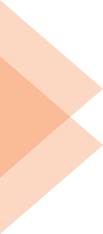Customer
Oder and Delivery Related
When an order is placed and the transaction is successful, UPAYI sends you a payment confirmation email. UPAYI is a payment gateway that helps merchants with accepting online payments.
The orders are processed at the merchant’s end. To check the status of your order, we suggest that you contact the merchant.
The orders are processed at the merchant’s end, when an order is placed successfully, the merchant sends order confirmation email.
If you haven’t received the order confirmation email from the merchant, do double check your promotions, updates folder, or SPAM inbox. If the order confirmation email is not found, we suggest that you contact the merchant. If the merchant is not able to resolve your issue you can raise a request with us
The orders are processed at the merchant’s end. UPayI is a payment gateway that helps merchants with accepting online payments.
To know the status of your order delivery, we suggest that you contact the merchant.
The order is processed and fulfilled at the the merchant’s end. UPayI is a payment gateway that helps merchants with accepting online payments only.
To get an update on the service fulfilment, we suggest that you contact the merchant.
The orders are processed at the merchant’s end. UPayI is a payment gateway that helps merchants with accepting online payments.
To know the status of your order, we suggest that you contact the merchant.
The refunds are processed at the merchant’s end. If the merchant has initiated the refund using UPayI, you would get a refund confirmation email from UPayI and the refund will be credited within 5-7 working days to your account.
If you haven’t received the refund confirmation email from UPayI, we suggest that you contact the merchant.
When an order is placed and the transaction is successful, UPayI sends you a payment confirmation email. UPayI is a payment gateway that helps merchants with accepting online payments.
The orders are processed at the merchant’s end. To check the status of your order, we suggest that you contact the merchant.
Payment Related
When an order is placed and the transaction is successful, you will receive a payment confirmation email from UPayI. UPayI is a payment gateway that helps merchants with accepting online payments.
If there is no payment confirmation, this may mean that the transaction failed. If the amount is debited from your account, it should get auto-credited within 3-5 working days.
If the payment has been successful you would receive a payment confirmation email from UPayI. If you do not see the email, do double check your promotions, updates folder, or SPAM inbox.
If there is no payment confirmation email, this may mean that the transaction failed. If the amount is debited from your account, it should get auto-credited within 3-5 working days.
If the payment has been deducted from your account but the transaction failed, your account will be auto-credited within 3-5 working days as per bank’s timeline.
If the payment has been deducted from your account but the transaction failed, your account will be auto-credited within 3-5 working days as per bank’s timeline.
If you face an issue after 5 working days, you can report the same here. For fastest resolution, please mention the UTR and the payment date.
In certain cases, when a payment is initiated, the payment transaction may show as pending on the payment platform. Until the payment transaction shows successful, the order will not be placed.
Bank may take up to 2-3 working days to share the final status update for pending transactions.
During this time, UPayI will wait for the update from the bank, if the bank confirms the transaction as successful, the transaction status will change to successful and your amount will be auto-credited to your account within 5-7 working days from the date the bank confirms the status.
However, if the bank marks the transaction as failed, your amount will be auto-credited to your account within 5-7 working days. We suggest that you check you bank statement after 7 days of date of payment in case of such transactions.
For fastest resolution, please mention the UTR and the payment date.
UPayI is a payment gateway that helps merchants accept payments using multiple payment mode such as net banking, UPI, wallets etc. If you have initiated a payment using any payment platform (For example Paytm, PhonePe, Net banking etc) and the OTP is not received, we suggest that you reach out to the payment platform or the merchant.
UPayI is a payment gateway that helps merchants accept payments using multiple payment mode such as net banking, UPI, wallets etc. If you have initiated a payment using any payment platform (For example Paytm, PhonePe, Net banking etc) and the OTP is not received, we suggest that you reach out to the payment platform or the merchant.
You can report your issue here. For the fastest resolution please do mention the payment date and Order ID. In the message section on the form, you can add transaction UTR.
UTR number stands for Unique Transaction Reference number. It is used for identifying a particular transaction. You will find UTR number in your bank statement. Some payment platforms may show it as Transaction ID or ARN
Refund Related
A refund amount may take 5 to 7 working days to be credited to your account.
The refund duration may differ depending on the factors including merchant’s refund policy, payment mode etc. The refunds are processed at the merchant’s end. If the merchant has initiated the refund, you would have got a’refund initiated’ mail from UPayI and can expect the amount to be credited to your account within 5 to 7 days of the date the email was received.
If you have not received any refund initiated email, we would suggest that you contact the merchant.
If the merchant is not responsive, you can report the issue here.
“In case of a failed transaction, your account should get auto-credited within 2-3 working days based on the bank refund policies.
If you haven’t received the money after 3 days, you can report your issue here. For the fastest resolution please do mention the payment date and Order ID. In the message section on the form, you can add transaction UTRs
The refunds are processed at the merchant’s end. UPayI is a payments platform that helps businesses accept payments. If the merchant has initiated the refund, you would have got a’refund initiated’ mail from UPayI e and can expect the amount to be credited to your account within 5 to 7 days of the date the email was received.
If you have not received any refund initiated email, we would suggest that you contact the merchant.
If you have not received your refund even after 7 working days, you can report your issue here. For the fastest resolution, please do mention the payment date and Order ID
Disputes & Chargebacks
To open a dispute, you can report the issue within 30 days of payment by filling the form(link). Our team will look into the transaction and work with you and the merchant to mitigate and resolve the issue.
Note:
* In general, in case of a dispute where item is not received, a buyer must wait at least 7 days from the date of payment to escalate a dispute.
* Where an item has not been received, please do ensure you have given the
seller enough time before opening a dispute
* We recommend that you share all details related to the transaction when you are filling the form. This will help us resolve the issue at the earliest.
A dispute is a claim filed by either a cardholder or the issuing bank. There may be multiple stages involved in a dispute until a resolution is received. A chargeback is one stage in the dispute life cycle. If the dispute resolution is not reached during the inquiry stage, a chargeback is initiated by the seller where the seller reverses the transaction, and the customer receives her money back
You can open a dispute by clicking here within 30 days of making the payment.
A dispute request may be raised where
* Payment is made but the order is not delivered (we recommend that buyer waits for at least 7 days from the date of payment before raising the dispute request in this case)
* Order received but varies significantly as compared to what was shown on the seller’s website.
Once a dispute request is received, UPayI works with both buyer and seller and collects the necessary documents. If the buyers wins the dispute, a chargeback is initiated by the seller where the seller reverses the transaction and the customer receives her money back.
A buyer if want’s to officially raise a dispute on a card payment, may reach out to the issuing bank with details of the transaction including: order ID, UTR number and payment details as may be necessary. You can get these details from the payment confirmation email that UPayI sends at the time of a successful payment. You can contact your home branch or any other brand to report the dispute.
Report a Fraud
If you see any suspicious or unauthorized transaction, you can report your issue here. Do mention your UTR and payment date on the form for fastest resolution. We would also suggest that you make sure that the suspicious activity or unauthorized transaction has not been made by a family member using your card without your knowledge or is related to a prior authorized auto-debit as in case of periodic subscription plans.
“The orders are processed at the merchant’s end. UPayI is a payment gateway that helps merchants with accepting online payments. To get a status of your order delivery, we suggest that you contact the merchant.
UPayI is a payment gateway that helps merchants accept online payments. If you are seeing UPayI name mentioned on a statement, it would be related to a payment made to a merchant using UPayI
In case of a successful payment you would have got a payment confirmation email that would show the transaction details as well as merchant details. You can use the merchant details and contact the merchant for any transaction related clarification.
Orders are processed at the merchants end, if the merchant is unresponsive you can report here. For fastest resolution, please do mention the payment date and order ID along with your concern on the message box.
Prospect
Pricing
You can check out all UPayI products and their pricing here. You can also talk to our payments expert directly and know more about the product and pricing by submitting this form
Transaction Discount Rate ( TDR ) is the fee that you pay for every transaction processed using a payment gateway. The rates may differ based on the payment mode used by the customer.
For example, when a customer pays via net banking, the TDR will be low, while for international credit card payments the TDR will be higher. We discussed in details, what is TDR and how it is split.
For all the transactions processed, an invoice is raised and shows up on your UPayI Merchant Dashboard on the 5th of the next month, i.e for the services rendered for the period 1st Jan to 31st Jan, UPayI raises the invoice by 5th of Feb. The invoice will have the total value of the transactions processed and respective Transaction Discount Rate ( TDR ) + GST as applicable
UPayI merchants need not pay any setup fee or integration charges. We offer a wide range of powerful REST APIs built to help you automate payments and achieve efficiency. We have also developed ready – to use integrations that work seamlessly with a range of e-commerce platforms such as Shopify, Wo e commerce etc. You can check out our developers documents and available integrations here.
For all the transactions processed, an invoice is raised and shows up on your UPayI Merchant Dashboard on/after the 5th of the next month. You will be notified of the invoice generation on your registered email address provided to us.
Note: If your account has availed Free Trial credits for the billing period and you don’t have any charges or deductions, or if your account is on the surcharge model, an invoice will not be raised for you, since you have not been directly charged for the transactions.
- ‘Login’ to your UPayI account
- On the Home page, click the Profile/User icon on the top right corner and click ‘Profile’ from the menu
- On the Profile page, click ‘Invoices’, select the month-year combination from the dropdown, and click on ‘Download’
- A new tab will open where your generated invoice(s) will be shown and you can download them
UPayI Payments India Private Limited comes under the purview of e-Invoicing under GST, and it is mandatory for us to capture all required details of the merchants correctly to generate e-Invoices. Please check the invoice to ensure that your tax details are correct.
If you want to claim Input Tax Credits, we request you to send us your latest GST registration details and the GST certificate at the earliest.
Please ignore this if you have already registered your details with us and details are present on the generated invoice.
UPayI is a payment gateway that helps merchants accept payments using multiple payment mode such as net banking, UPI, wallets etc. If you have initiated a payment using any payment platform (For example Paytm, PhonePe, Net banking etc) and the OTP is not received, we suggest that you reach out to the payment platform or the merchant.
You can report your issue here. For the fastest resolution please do mention the payment date and Order ID. In the message section on the form, you can add transaction UTR.
UTR number stands for Unique Transaction Reference number. It is used for identifying a particular transaction. You will find UTR number in your bank statement. Some payment platforms may show it as Transaction ID or ARN
Payments & Settlements
Yes, with UPayI Payment Gateway you can accept international payments using a wide range of options:
- Multi-currency payments: We support 30+ international currencies including USD, GBP, EUR, AED, CAD. You can give customers the option to see the payment amount during checkout in their preferred currency. You can refer to the list of supported currencies here.
- PayPal: Got a PayPal account? You can integrate your existing PayPal business account with UPayI or create a new PayPal account and add PayPal to your checkout. Integration of Paypal into your UPayI Payment Gateway is FREE. If you decide to enable PayPal on your UPayI checkout page, you will be bearing only PayPal standard pricing, UPayI does not charge any additional fees.
- International cards: We support all major international cards including VISA, Master card, Diners Club, Amex and more.
Please note: The international payment modes are available for all businesses subject to availability of appropriate documents and approval from the banking partners.
Follow the steps to show Paytm as a payment option on your checkout page
To show Paytm as a payment option on your checkout page, you need to create a Paytm business account and then connect Paytm with UPayI.
The process takes 24-48 hours, and once completed, Paytm will be available as a payment option for your customers.
Step 1: Go to https://business.paytm.com/ and create your test account with Paytm business.
Step 2: Once the test account is successfully created, you will receive a mail from Paytm highlighting your Merchant Staging Credentials. You need to forward this mail to Team UPayI
Or you can go to your Paytm dashboard. Here you will see the details under the Test API Details tab
Step 3: You need to share the above details with your UPayI Account Manager. In order to activate your production account, 3 test orders need to be created on Paytm which will be done by Team UPayI. Your account manager will share the status of the orders which you need to forward to Paytm.
Step 4: Paytm will verify and generate below Production credentials for your merchant account:
- Website (For web)
- Merchant ID
- Merchant Key
- Industry type ID
- Channel ID (For web)
- Production server URL
Step 5: Now share the above details with your UPayI Account Manager and the Paytm payment option will be activated for your account.
In case of any queries talk to your Account Manager or write to us at care@UPayI.com.
We support all major 30 + international currencies.
By default INR will be available. You can reach out to your Account Manager to activate the desired currencies.
Supported currencies:
- INR Indian Rupee
- USD US
- CNY Chinese Yuan Renminbi
- GBP Pound Sterling
- AED UAE Dirham
- AUD Australian Dollar
- AZN Azerbaijanian Manat
- BHD Bahraini Dinar
- CAD Canadian Dollar
- CHF Swiss Franc
- DKK Danish Krone
- EGP Egyptian Pound
- EUR Euro
- HKD Hong Kong Dollar
- ILS New Israeli Sheqel
- INR Indian Rupee
- JOD Jordanian Dinar
- JPY Japanese Yen
- KRW Korean Won
- KWD Kuwaiti Dinar
- MYR Malaysian Ringgit
- NOK Norwegian Krone
- NZD New Zealand Dollar
- OMR Rial Omani
- QAR Qatari Rial
- Russian Ruble
- SAR Saudi Riyal
- Swedish Krona
- Singapore Dollar
- THB Thai Baht
- ZAR South African Rand
Please note: The international currencies are available for all businesses subject to availability of appropriate documents and approval from the banking partners.
UPayI offers you the fastest settlement cycle. By default the settlement cycle will be T+2 days, which means a payment captured on Monday, will be credited to your account on Wednesday ie three working days. Please note: The settlements are not processed on banking holidays. You can refer to the RBI’s bank holiday list here.
At UPayI, we follow the RBI’s bank holiday list for Mumbai. You can refer to the list here. There can be other holidays that banks may observe which may vary bank to bank and state to state. We send regular updates related to settlements, to receive the emails, you can get your email ID for settlement notifications using your UPayI Dashboard.
UPayI has integrated with PayPal to offer UPayI Payment Gateway merchants quick and reliable mode to accept international payments.
To show PayPal as a payment option on your checkout page, you need to have an active PayPal business account. You can integrate your existing PayPal Merchant account or If you do not have an account, create the account here
Step 1: Log in to UPayI Merchant Account. Go to Payment Gateway Dashboard.
Step 2: From the left menu, select Paypal. Now click on
Step 3: Enter your PayPal Business Account username and password.
Step 4: Read the message carefully and click on.
Step 5: You will get a success message. Click on
Step 6: You will be directed to UPayI PayPal Account screen. Here you will see that your PayPal account has been linked with UPayI. On the right side, you can set the currency settings (Default and Active currency).
That’s it. PayPal Integration on UPayI happens instantly and you can start accepting payments in no time.
If you face any issues related to PayPal integration you can contact your UPayI Account Manager.
Integration of Paypal into your UPayI Payment Gateway is FREE. If you decide to enable PayPal on your UPayI checkout page, you will be bearing only PayPal standard pricing, UPayI does not charge any additional fees.
Tech Queries
On UPayI, when you create an account, by default you become the account owner. You can then add aliases/users and define their roles. Each role will have some specific rights granted by default. You can add any number of users to your account . You can further manage the rights granted. Refer to this blog to know more about multi user management.
UPayI provides ready to use plugins to integrate Payment Gateway for Magento.
Follow the steps below to add UPayI Payment Gateway in your Magento Store. (Go to the documentation for details)
Download UPayI’s Magento plugin (Latest Version 2) from here or (Version (1.9) is available here)
Step 1: Log in to your Magento Dashboard. Click Configuration from your Store page inside Magento Dashboard.
Step 2: Choose Payment Methods from the Sales dropdown menu on the Configuration page.
Step 3: Enter your UPayI Merchant App Id and Merchant Secret Key Available on your Merchant Dashboard
Learn the integration in detail here in the documentation
How to resolve the signature mismatch error?
At the time of initiating a payment if you see “ signature mismatch ” error, it could be due to any of the two reasons-
- You have entered incorrect credentials (appId/secret key)-for test or production
- The parameters (orderId, order amount etc) are incorrect or missing
Whenever you encounter a signature mismatch error go back to the payment page and follow the below steps to debug this further. See the video below for more details.
- Right-click on the page and select inspect
- Go to the Network tab and check both the options Preserve log and Disable cache
- Make sure to clear the network activity section before proceeding
- Click on Payment button (to make the payment)
- Once you click on the payment button, you will see a submit document being added to the network activity area
- Click on submit (doc) and scroll down, you will see the form data which specifies your appId, orderId, signature, etc
- Copy the parameter values and use the tool below, depending on the integration mode you are using.
- Checkout
- Merchant hosted
- Seamless Basic
- Seamless pro
You should verify that signature you have generated matches with the one being generated by the above tool
UPayI provides ready to use plugins for Woocommerce for Payment Gateway.
- Download UPayI’s Woocommerce plugin (Latest Version 2) from here
- Log in to your WordPress Admin Dashboard
- Refer to the detailed steps for the configuration.
- Use the following details to configure it once you installed the plugin: Production
Endpoint: https://api.UPayI.com/Merchant
App Id: Available on your Merchant Dashboard
Merchant Secret Key: Available on your Merchant Dashboard
Notes
If you are integrating on the test environment, use test endpoint: https://test.UPayI.com/
Please reach us in case of any query at Support.
Detailed steps to Install Woocommerce plugin in your WordPress site
- Extract and copy this plugin in plugin folder (/wp-content/plugins) of your website
- Activate plugin ‘UPayI’ From WordPress Plugins Page
- Go to WooCommerce Settings, click on Checkout tab and click on UPayI under Payment Gateways section.
- Tick the checkbox against “Enable/Disable” label
- Fill up api url by referring the API documentation
- Enter your UPayI Merchant App Id and Merchant Secret Key Available on your Merchant Dashboard
- Click “Save Changes”
What are the features of Woocommerce Payment Gateway ? ( Read here)
Shopify, Magento, Woocommerce, OpenCart Ready to use Plugins for E-commerce Store
Ready-to-use plugins for Shopify, Woocommerce, Magento, Opencart, and Prestashop. You can sign-up as an individual or business and go live in minutes.
General FAQ's
List of documents that can be submitted as proof of delivery
Invoice copy: Every invoice should include your company name, price, and description of the product, date, customer’s name, and address, contact information (Email and/or phone), and transaction date.
Order confirmation email: Confirmation emails provide customers with the feeling of post-purchase reassurance. It should mandatorily include confirmation of your customer request (booking, registration, subscription, and order) and the order summary.
Tracking details: Shipment tracking details provided by the courier delivery company. (Please note that this may not be applicable for all).
The above mentioned supporting documents are the general proofs that we request., depending upon the nature of business/ line of business (LOB), we may ask for other details such as:
Customer signed Proof of Delivery: Customer signed copy of proof of delivery.
Confirmation email from a customer: An email from the customer confirming the delivery of the product or the service provided. Customer signed copy of invoice: A signed copy of the invoice from a customer.
Questions?
We’re always happy to help you with any questions that you might have. You can search our FAQs, documentation, contact our support team, connect with our sales team from here, or write to us at care@UPayI.com. You could also chat with our team via Intercom for real-time support.
Learn about the prerequisites for activation of Payment Gateway
Before we activate UPayI Payment gateway on a website or mobile app, we need a few prerequisites in place.
- Your website should be live in public domain
- Your website should have
- [Contact us} section showing a valid and a
- [Privacy Policy] section
- [Refund policy] section
- [Terms & Condition] section.
- Dealing in banned items.
At UPayI we do not support businesses that deal in certain prohibited items. If your business deals in any such items, UPayI Payment Gateway Account will not be activated in such a scenario.
- Drop-shipped merchandise.
- Adult goods and services which includes pornography and other sexually suggestive materials (including literature, imagery and other media); escort or prostitution services.
- Alcohol which includes Alcohol or alcoholic beverages such as beer, liquor, wine, or champagne.
- Body parts which includes organs or other body parts.
- Bulk marketing tools which includes email lists, software, or other products enabling unsolicited email messages (spam).
- Cable descramblers and black boxes which includes devices intended to obtain cable and satellite signals for free.
- Child pornography which includes pornographic materials involving minors.
- Copyright unlocking devices which includes Mod chips or other devices designed to circumvent copyright protection.
- Copyrighted media which includes unauthorized copies of books, music, movies, and other licensed or protected materials.
- Copyrighted software which includes unauthorized copies of software, video games and other licensed or protected materials, including OEM or bundled software.
- Counterfeit and unauthorized goods which include replicas or imitations of designer goods; items without a celebrity endorsement that would normally require such an association, fake autographs, counterfeit stamps, and other potentially unauthorized goods.
- Drugs and drug paraphernalia which includes illegal drugs and drug accessories, including herbal drugs like salvia and magic mushrooms.
- Drug test circumvention aids which include drug cleansing shakes, urine test additives, and related items.
- Endangered species which include plants, animals, or other organisms (including product derivatives) in danger of extinction.
- Gaming/gambling which includes lottery tickets, sports bets, memberships/ enrolment in online gambling sites, and related content.
- Government IDs or documents which includes fake IDs, passports, diplomas, and noble titles.
- Hacking and cracking materials which includes manuals, how-to guides, information, or equipment enabling illegal access to software, servers, watomites, or other protected property.
- Illegal goods which includes materials, products, or information promoting illegal goods or enabling illegal acts
- Miracle cures which includes unsubstantiated cures, remedies or other items marketed as quick health fixes.
- Offensive goods which includes literature, products or other materials that: a) Defame or slander any person or groups of people based on race, ethnicity, national origin, religion, sex, or other factors b) Encourage or incite violent acts c) Promote intolerance or hatred.
- Offensive goods, a crime which includes crime scene photos or items, such as personal belongings, associated with criminals.
- Prescription drugs or herbal drugs or any kind of online pharmacies which includes drugs or other products requiring a prescription by a licensed medical practitioner.
- Pyrotechnic devices and hazardous materials which include fireworks and related goods; toxic, flammable, and radioactive materials and substances.
- Regulated goods which include airbags; batteries containing mercury; Freon or similar substances/refrigerants, chemical/industrial solvents, government uniforms, car titles or logos, license plates, police badges, and law enforcement equipment, lock-picking devices, pesticides; postage meters, recalled items, slot machines, surveillance equipment; goods regulated by government or other agency specifications.
- Securities, which include stocks, bonds, or related financial products.
- Tobacco and cigarettes which includes cigarettes, cigars, chewing tobacco, and related products.
- Traffic devices which include radar detectors/ jammers, license plate covers, traffic signal changers, and related products.
- Weapons include firearms, ammunition, knives, brass knuckles, gun parts, and other armaments.
- Wholesale currency which includes discounted currencies or currency exchanges.
- Live animals or hides/skins/teeth, nails, and other parts, etc of animals.
- Multi-Level Marketing collection fees.
- Matrix sites or sites using a matrix scheme approach.
- Work-at-home information.
- Any product or service which is not in compliance with all applicable laws and regulations whether federal, state, local, or international including the laws of India.
- The Merchant shall not sell, purchase, provide or exchange a cardholder’s name or MasterCard / Visa account number information in any form obtained by reason of a MasterCard/ Visa Card transaction to any third party other than its MasterCard/ Visa acquiring Member-Citrus Pay, or pursuant to a government /statutory or competent body’s request.
- Pyrotechnic devices, combustibles, corrosives and hazardous materials which includes explosives, fireworks and related goods; toxic, flammable, and radioactive materials and substances
- Regulated goods which include airbags; batteries containing mercury; Freon or similar substances/refrigerants; chemical/industrial solvents; government uniforms; car titles; license plates; police badges and law enforcement equipment; lock-picking devices; pesticides; postage meters; recalled items; slot machines; surveillance equipment; goods regulated by government or other agency specifications.
The Payment Card Industry Data Security Standard (PCI DSS) is an information security standard for organizations that handle branded credit cards from major card schemes.
The PCI Standard is mandated by the card brands and administered by the Payment Card Industry Security Standards Council. The standard was created to increase controls around cardholder data to reduce credit card fraud.
UPayI is PCI DSS compliant. The certificate can be accessed from here.
While PCI-DSS Compliance is a pre-requisite for payment acceptance, we have gone a step further and incorporated a very robust Risk Management System developed with help from Paypal.
Learn what chargebacks are, why they occur, how the process works, and how to prevent them from happening.
Businesses accepting payments via cards may face a situation where a chargeback request is raised for a refund to the customer.
What is a chargeback?
A chargeback is a request raised for return of funds to a consumer, initiated by the consumer’s card issuing bank.
It is a form of consumer protection from fraudulent activity committed by both merchants and individuals.
It is best to avoid any kind of chargeback, as banks and card networks can label your business as a high-risk business. A high number of chargebacks could lead to the banks holding remittances for the business and they might also ban the business’s online payment services.
What are the key parties involved in a chargeback?
- Cardholder: The owner of the card involved in the transaction.
- Merchant: The party who sold the goods or services being disputed.
- Issuer: The bank who issued the card to the cardholder.
- Acquirer: The bank tasked with acquiring payment on the merchant’s behalf.
- Card Association/scheme: The card brands (Visa, Mastercard, etc.) who oversee the process.
- Payment Gateway: The payment gateway used to pay money.
What can be the reasons for a chargeback request?
A chargeback request may be raised for various reasons, such as:
- Service or product not received
- The product doesn’t match the description, damaged product, etc.
How does the chargeback process work?
- The cardholder (Ms. X) disputes a transaction by contacting the card issuer (SBI). The issuer (SBI) then gets in touch with acquirer (HDFC Bank) through the same network, the transaction took place, the acquirer (HDFC Bank) then gets in touch with the payment gateway (UPayI) and payment gateway (UPayI) will contact the merchant (merchant.com) asking for details depending upon the line of business of the merchant.
- The turnaround time will be provided to the merchant (merchant.com), and in the case of a chargeback, the responsibility lies with the issuer bank (SBI).
- After submitting proof, banks can take up to 21 to 45 for a conclusion, typically called the representation time.
- The chargeback process ends if merchant doesn’t provide the necessary response, after which the cardholder would be reimbursed.
- The time limit to raise a chargeback for the end-user is 90-120 days.
- In case of a chargeback, the same amount will be blocked from merchant.com’s unsettled amount and will be released or refunded on the basis of the result.
Here’s what happens in both scenarios
- The merchant (merchant.com) decides to respond: the merchant will have to provide evidence related to the order and the transaction. It could be an email conversation, invoice, etc. The proof is passed to the issuer (SBI).
- If the issuer (SBI) accepts the proof/evidence, the chargeback request will be declined. However, the customer would still have the option to chargeback the transaction again, which is called Second Presentment, Second Chargeback (Mastercard), or Pre-Arbitration (Visa).
- If the issuer (SBI) rejects the proof/evidence then the chargeback will be held valid and funds will be reversed to the consumer’s card/account
- The merchant (merchant.com) decides not to respond: The chargeback will be ruled in favour of the card holder and the money will be reversed to his/her account/card.
What happens when a cardholder raises a Second Presentment, Second Chargeback (Mastercard), or Pre-Arbitration (Visa)?
If the first chargeback request is raised by the cardholder but the merchant (merchant.com) wins the claim, the customer would still have the option to chargeback the transaction again and called as Second Presentment, Second Chargeback(master card), or Pre-Arbitration(Visa).
In this case, the merchant is still required to respond with all possible evidence and arguments.
If the merchant decides not to respond: The chargeback will be ruled in favour of the card holder and the money will be reversed to his/her account/card.
If a merchant is to dispute the chargeback, what documents need to be furnished?
The merchant needs to aggregate compelling evidence related to the chargeback. Their evidence can spread across various data sources and may vary depending upon the line of business.
Pro Tip: We suggest that merchants keep these documents ready from day one, so in case any chargeback arises, you will be ready to tackle it.
In general, merchants are required to furnish the following documents:
Proof of delivery: Usually in the form of a tracking number, shipping receipt, etc
Invoice copy: This should include your company name, price, and description of the product, date, customer’s name and address, date.
Order confirmation email: This email provides customers with post-purchase reassurance. It should mandatorily include confirmation of your customer’s request (booking, registration, subscription and order) and the order summary.
Tracking details: Shipment tracking details provided by the courier delivery company (Not applicable for all).
Finally, we are near the end of the chargeback process. The issuer now reviews the chargeback claim and the merchant’s evidence. Each card network requires specific information to prove or disprove a dispute. The required information is typically listed in the network’s rules and regulations.
What are the various stages of chargeback and their respective lifespan?
Let’s say the merchant wins a chargeback. The cardholder could still dispute the outcome. This takes on various names depending on the card network. For example, Visa calls this Pre-Arbitration while Mastercard calls it a Second Chargeback. However, the process is basically the same as mentioned below
Level 1/Phase 1: Chargeback
Level 2/Phase 2: Second Presentment, Second Chargeback, or Pre-Arbitration: This gives the acquirer and the issuer a second chance to resolve the customer’s dispute. An issuer may issue pre-arbitration for several reasons. Some include:
- A reason code change
- The cardholder offers new information
- -The issuer believes the acquirer’s evidence does not disprove the dispute
- Terms and Conditions, or maybe Return Policies that weren’t properly disclosed during the transaction
Level 3/Phase 3: Arbitration: There are explicit time limits that issuers and acquirers must meet in order to file for, and respond to, an arbitration chargeback. There are also implicit time limits for merchants to take action. For example, Mastercard gives issuers and acquirers 45 days to file this action. But they need to have submitted their documents well before in order to thoroughly review and submit it via MasterCard. You can follow the link provided to check the rates associated with the arbitration (https://chargebacks911.com/arbitration-chargeback/).
What are the different types of chargeback requests?
There are 151 reason codes to categorize chargebacks across Visa, MasterCard, and American Express.
Reason codes can be categorized into five main categories: Fraud/No Authorization, Cancel Recurring Billing, Products/Services, Liability Shift, and Others.
Overall, Fraud/No Authorization chargebacks account for the maximum number of all disputes. Cancel Recurring Billing disputes represent the second largest percentage of chargebacks. Product/Service chargebacks are a close third. Liability Shift and Other chargebacks represent a small percentage. You can refer to the link provided for more information: (https://chargeback.com/5-chargeback-reason-code-categories/)
- Generally, cardholders have an advantage over merchants as credit card companies and banks understand that ultimately, it involves cardholder’s money.
- No matter where you are in the chargeback process, you’ll need to have proof/evidence ready if you want to challenge the dispute. We suggest saving the proof in an easily accessible location, like a folder on your desktop or on your Google drive.
- Be attentive when disputes and chargebacks arise and quickly respond when retrieval requests come in. If you don’t respond within the stipulated time frame, banks automatically process the chargeback. Be ready with an action plan on how to handle chargebacks.
Questions?
We’re always happy to help with any questions you might have. Search our documentation, contact support, or connect with our sales team. You can also chat with our team via chat for real-time support.
UPayI Payment Gateway comes with Pre-Auth feature
Pre-Authorization implies separately authorizing and capturing money on card transactions. The merchant puts a temporary hold on some of the customer funds but charges them only once the service is delivered. This helps in delivering a better customer experience and reduces chargebacks.
If you are getting this error it usually means you are using Production on UPayI Test server or Test credentials on Production credentials on Test. To fix this do the following:
- Go to the page where you get API credentials: https://merchant.UPayI.com/merchant/pg#api-key
- Ensure that you get the appropriate set of credentials (Test or Production). Also, ensure that there are no typos in the appId/secretKey
- Ensure that in your integration type you are selecting the correct server (test or production) of UPayI.
Learn about the scenarios wherein a transaction may be marked as ‘high-risk transaction’ & a merchant as a ‘high-risk merchant’.
What are high-risk transactions?
A particular transaction which may be to have the potential to attract a customer dispute or chargeback is identified by UPayI as well as banking partners and marked as a high-risk transaction. The payment to the merchant against such a transaction is put on hold until the issue is resolved.
Who are high-risk merchants?
As a payment gateway, UPayI generally settles the collected amount within T+1 or T+2 days. However, a few merchants may not qualify for the traditional process of payment processing agreements, due to the inherent risk which is based on the nature of the business.
In addition to the line of business, there may be instances where UPayI may get frequent escalations from consumers or banks about the gentility of transactions or financial credibility, based on its risk analysis. In such cases, UPayI may have to mark that business as a high-risk merchant and temporarily suspend the traditional payment settlement process for such a merchant.
High-risk merchants at the time of on boarding?
If the nature of the businesses is seen as risky, to protect the interest of the paying consumer, at UPayI from the time of on boarding the merchant, UPayI monitors the merchant for a certain period of time.
During this period all settlements by the high-risk merchant shall be subject to the submission of Proof of Delivery. As soon as the proofs are submitted, the settlements are processed. The time frame of monitoring may vary from merchant to merchant and scenario to scenario; this shall be decided by UPayI at the time of on boarding the merchant.
What are the documents required to prove delivery?
As proof of delivery, you can share ANY ONE of the following supporting documents:
Invoice copy: Every invoice should include your company name, price, and description of the product, date, customer’s name, and address, and transaction date.
Order confirmation email: Confirmation emails provide customers with the feeling of post-purchase reassurance. It should mandatorily include confirmation of your customer request (booking, registration, subscription, and order) and the order summary.
Tracking details: Shipment tracking details provided by the courier delivery company. (Please note that this may not be applicable for all).
Customer signed Proof of Delivery: Customer signed copy of proof of delivery.
Confirmation email from a customer: An email from the customer confirming the delivery of the product or the service provided.
Customer signed copy of invoice: A signed copy of the invoice from a customer.
Questions?
We’re always happy to help you with any questions that you might have. You can search our FAQs, documentation, contact our support team, connect with our sales team from here, or write to us at care@UPayI.com. You could also chat with our team via Intercom for real-time support.
Learn about the scenarios wherein a transaction may be marked as ‘high-risk transaction’ & a merchant as a ‘high-risk merchant’.
What are high-risk transactions?
A particular transaction which may be to have the potential to attract a customer dispute or chargeback is identified by UPayI as well as banking partners and marked as a high-risk transaction. The payment to the merchant against such a transaction is put on hold until the issue is resolved.
Who are high-risk merchants?
As a payment gateway, UPayI generally settles the collected amount within T+1 or T+2 days. However, a few merchants may not qualify for the traditional process of payment processing agreements, due to the inherent risk which is based on the nature of the business.
In addition to the line of business, there may be instances where UPayI may get frequent escalations from consumers or banks about the gentility of transactions or financial credibility, based on its risk analysis. In such cases, UPayI may have to mark that business as a high-risk merchant and temporarily suspend the traditional payment settlement process for such a merchant.
High-risk merchants at the time of on boarding?
If the nature of the businesses is seen as risky, to protect the interest of the paying consumer, at UPayI from the time of on boarding the merchant, UPayI monitors the merchant for a certain period of time.
During this period all settlements by the high-risk merchant shall be subject to the submission of Proof of Delivery. As soon as the proofs are submitted, the settlements are processed. The time frame of monitoring may vary from merchant to merchant and scenario to scenario; this shall be decided by UPayI at the time of on boarding the merchant.
What are the documents required to prove delivery?
As proof of delivery, you can share ANY ONE of the following supporting documents:
Invoice copy: Every invoice should include your company name, price, and description of the product, date, customer’s name, and address, and transaction date.
Order confirmation email: Confirmation emails provide customers with the feeling of post-purchase reassurance. It should mandatorily include confirmation of your customer request (booking, registration, subscription, and order) and the order summary.
Tracking details: Shipment tracking details provided by the courier delivery company. (Please note that this may not be applicable for all). The above mentioned supporting documents are the general proofs that we request., Depending upon the nature of your business/ line of business (LOBO), we may ask you to provide other details such as:
Customer signed Proof of Delivery: Customer signed copy of proof of delivery.
Confirmation email from a customer: An email from the customer confirming the delivery of the product or the service provided.
Customer signed copy of invoice: A signed copy of the invoice from a customer.
Questions?
We’re always happy to help you with any questions that you might have. You can search our FAQs, documentation, contact our support team, connect with our sales team from here, or write to us at care@UPayI.com. You could also chat with our team via Intercom for real-time support.
Render a seamless checkout experience to customers
It is quite critical for a payment gateway to offer a seamless experience to the customers. Multiple re-directs and ugly pop-ups lead to a confusing checkout experience and end up eroding customer’s confidence. A lot of websites do offer a beautiful checkout experience, but this lot is limited to big technology houses with abundant manpower.
We at UPayI have carefully tried to solve this problem, we offer multiple ways to integrate our payment gateway and render a seamless checkout experience to customers. Two basic aspects of our UI integration are –
No Redirects
Customer experiences checkout flow on your website without navigating to any third-party page
Custom UI
You own the look and feel of the checkout flow or you can also use our ready-made beautiful UI components
Accept repeat online payments with our recurring billing solution Subscriptions help you to accept repeat online payments
- Create custom plans for your customers and activate them with ease
- Customers add their payment details and subscribe to a plan
- Customers have the ability to upgrade/downgrade/cancel subscription at any time
What is Third Party Validation? Why is it important?
Merchants in securities, broking and mutual funds operating in the BFSI (Banking, Financial Services and Insurance) sector are prone to cases of cybercrimes, asset appropriation, identity thefts, money laundering, accounting frauds etc.
In order to reduce the risk, the Securities and Exchange Board of India (SEBI) has laid some guidelines for these merchants.
As per the SEBI guidelines, all payments to such businesses must be made by their customers exclusively from the pre-registered bank accounts.
The pre-registered bank account is the bank account, the details of which the customer would have shared at the time of enrolment for the schemes offered by businesses in these sectors.
Introducing Third-Party Validation feature by UPayI
UPayI now supports Third-Party Validation on Payment Gateway. Using UPayI’s Third-Party Validation feature, businesses can now comply with the above mentioned SEBI regulatory guidelines in a manner such that the customers make payments only from their registered bank accounts. Some of the primary use cases of Third-Party Validation feature include
BFSI sector– Brokers and other online businesses can now sign up for UPayI services and take advantage of our Third-Party Validation solution to transact online with their customers securely and conveniently in real-time.
Loan repayments– Merchants operating in loan repayments sector can use Third-Party Validation to ensure there are no discrepancies while repayments in terms of dispute cases
Features
When the customer transacts with the merchant UPayI payment gateway (with TVP feature enabled), his bank account number or CRN(customer relationship number) is mapped in such a way so as to lock the transaction to ensure that the payment is processed only from his registered bank account.
Advantages
TPV feature is in compliance with SEBI guidelines and serves as a one-stop solution for all the merchants operating under the BFSI sector to meet the compliance requirements and start transacting online with their customers by availing the TPV integration of all leading banks.
Benefits
When you enable TVP feature on your UPayI Payment Gateway, UPayI matches the account number provided by the customer at the time of registration against the account number used to perform the transaction.
If the customer uses a non registered account number, UPayI marks the transaction as FAILED and shows the appropriate reason for failure.
To know more about the feature and how it can help your business, contact your UPayI Account manager. If you are new to UPayI, please contact us here. We would love to talk to you.
ZestMoney is one of India’s leading instant cardless EMI payment services that allows users to buy products or avail services and pay the amount later in easy installments.
Benefits of ZestMoney
- ZestMoney offers EMI without credit card, debit card, or credit score and lets customers buy now and pay later in easy installments
- Online loan approval in less than 10 minutes during checkout
- Great payment option in case of high-value transactions
Exclusive Offer: No cost, interest-free 3 months offer on ZestMoney for UPayI merchants.
We are glad to share that merchants using UPayI Payment Gateway can add ZestMoney as a payment mode on their checkout page and offer their customers the option to opt for a 3-month tenure EMI option at zero% interest using ZestMoney.
Details of the offer:
- The offer is valid only for transactions made through the ZestMoney EMI payment option for 3-month tenure.
- Interest will be charged from the customer on no-cost EMI and will be processed back as cashback. Cashback will be credited to the customer’s bank account within 7 working days after each on-time EMI payment.
- In case of either partial or full cancellation of the order leading to a refund, the refunded amount will be reduced from the outstanding loan amount of the customer with ZestMoney. Any amount deducted before the refund will continue to be under loan amount. In case Zero Cost EMI was applicable at the time of order, it will continue to apply to the remaining outstanding amount
- Customers can visit zestmoney.into sign up for ZestMoney or check the credit limit, or give a missed call on 08047193665. In case of any cashback related issues, the customers can reach out at help@zestmoney.in or contact at +919343422556.
- ZestMoney shall reserve the right to employ reasonable technological and other methods to prevent abuse of the offer terms. Further, you acknowledge that ZestMoney’s decision to take certain actions, including limiting access to your offer, placing holds or imposing reserves, may be based on confidential criteria that is essential to ZestMoney’s management of risk, the security of users’ accounts, comply with applicable laws and the otherwise protect the ZestMoney system. You agree that ZestMoney is under no obligation to disclose the details of its risk management or its security procedures to you.
- All the queries related to discount/cashback will be resolved in 10-15 working days by ZestMoney team.
For further details on ZestMoney’s terms and conditions, please visit https://www.zestmoney.in/terms-and-conditions/.
How do I avail it?
ZestMoney No cost, 0% interest 3 months EMI offer is available for all UPayI Payment Gateway users. If you are an existing UPayI merchant and want to enable ZestMoney as a checkout mode, please contact your UPayI Account Manager or write to us at care@UPayI.com & we’ll get in touch with you.
If you’re not an existing UPayI merchant, sign up now to enable ZestMoney and other 120+ payment modes including net banking, debit cards, Paytm, UPI among others.
Please note: ZestMoney as a payment mode is only available on request. It is not enabled by default. Raise a request with your Account Manager to enable this feature.
P.S. Reach out to your UPayI Account Manager to know how you can provide your customers with 6,9, 12 month EMI options.
Other Buy Now Pay Later Options on UPayI
With UPayI Payment Gateway you can offer your customers a range of Buy Now Pay Later options including card and cardless EMI options including ZestMoney. Some of the popular Buy Now Pay Later options supported on UPayI checkout include ZestMoney, Olamoney, and e-PayLater among others.
PayPal is one of the world’s most popular payment modes used by 350+ mn users across 200+ countries worldwide.
UPayI has integrated directly with PayPal to enable seamless merchant onboarding with PayPal and to allow a faster checkout experience using PayPal Express Checkout integration.
UPayI Payment Gateway merchants can now add the PayPal Express Checkout button on their website or mobile app.
Benefits of PayPal Express Checkout
- Accept payments from international customers in 100 currencies using PayPal
- Faster customer payment checkout with PayPal Express Checkout button
- 24*7 transaction monitoring, fraud prevention and seller protection that help your keep your business PCI compliant
- Easy integration. Enable PayPal on your UPayI Checkout in just a few steps [ refer to PayPal API integration steps here]. No separate integration required.
Offer Terms and conditions:
- The offer is valid only for UPayI merchants in India having a valid and active existing or new PayPal India business account. The merchant needs to connect their PayPal business account to their UPayI account during the offer period i.e., between 1st March 2021 to 31st March 2021.
- The offer is valid only for the first 1000 transacting UPayI merchants.
- The offer is valid only for international transactions made through the PayPal option.
- Eligible merchants will get a rebate on the PayPal transaction fee on international/cross-border payments up to INR 10,000 (USD 135) against payments during the offer period received in their PayPal account.
- The rebate is only applicable on the PayPal transaction fees. Fixed fee, currency conversion (FX), and taxes charged on the transactions will not be rebated.
- Partially or fully canceled/refunded transactions will not be eligible for this offer.
- The applicable rebate amount will be credited to the linked INR Bank account under which the initial transaction was settled by 30th April 2021. In exceptional scenarios, if the rebate is delayed, please write to channelpartners@paypal.com.
- The fee rebate will be non-transferable to other PayPal accounts.
- PayPal shall reserve the right to employ reasonable technological and other methods and shall take certain actions, including limiting access to your offer, placing holds, or imposing reserves, as the case may be based on confidential criteria that are essential to the management of risk, the security of users’ accounts, comply with applicable laws and otherwise protect the PayPal system.
- PayPal shall be under no obligation to disclose the details of its risk management or its security procedures to the merchants.
- In cases of fraudulent/suspicious transactions, PayPal shall solely reserve the right to revoke the offer / not award the fee rebate at all.
- PayPal shall reserve the rights to amend, change, pause or stop this offer without any notice.
- Further, this offer is also subject to the merchant’s general Terms of Use.
- Indian laws shall govern these terms and conditions. All disputes shall be subject to the Dispute Resolution clause of the User Agreement between PayPal and the merchant.
- All the queries related to discount/cashback will be resolved by the PayPal team.
How do I integrate PayPal with my UPayI account and avail the offer?
PayPal exclusive offer is available for all UPayI Payment Gateway merchants.
- If you are an existing UPayI Payment Gateway merchant and want to enable PayPal Express Checkout as a checkout mode, follow the PayPal API integration steps here. For any queries related to integration or offer you can contact your UPayI Account Manager or write to us at care@UPayI.com & we’ll get in touch with you.
- If you’re not an existing UPayI merchant, sign up now to enable PayPal and other 120+ payment modes including net banking, debit cards, Paytm, UPI among others, and start collecting online payments.
Please note: PayPal is a payment mode and is only available on request. It is not enabled by default. Raise a request with your Account Manager to enable this feature.
Other international payment options on UPayI
With UPayI Payment Gateway you can offer your customers a range of international checkout options including PayPal and international cards such as Visa, Mastercard, American Express, and Diners Club.
Integration
UPayI offers multiple integration APIs for website integration, mobile SDK integration, and predefined plugins for some major e-commerce platforms like Shopify, Magento, -Wo-Commerce, OpenCart, WHMCS, and PrestaShop. You can make use of these APIs to set up UPayI payment gateway with your website or mobile app and start accepting payments.
UPayI lets you integrate your website or mobile app with our payment gateway to accept payments. Over and above this, we also offer plugins to major ecommerce sites like Shopify, Magento, Woo-commerce, OpenCart, PrestaShop, WHMCS. Click here to know more .
There are three types of web integrations possible with UPayI,
- Checkout forms
- Seamless basic
- Seamless pro
You can instantly set up any of these based on your requirements.
UPayI offers a wide range of mobile SDK integrations such as,
- Android SDK
- iOS SDK
- React Native SDK
- Flutter SDK
- Cordova SDK
- Xamarin SDK
- Xamarin Android Support SDK
- Xamarin AndroidX SDK
- Xamarin iOS SDK
Yes, we provide a predefined plugin for Shopify that helps you set up UPayI payment gateway with your Shopify account in no time, and with absolutely no code.
Yes, we provide a predefined plugin for Magento that helps you set up UPayI payment gateway with your Shopify account in no time, and with absolutely no code.
Yes, we provide a predefined plugin for Woo Commerce that helps you set up UPayI payment gateway with your Shopify account in no time, and with absolutely no code.
Yes, we provide a predefined plugin for Open Cart that helps you set up UPayI payment gateway with your Shopify account in no time, and with absolutely no code
Yes, we do provide a predefined plugin for Prestashop that helps you set up UPayI payment gateway with your Shopify account in no time, and with absolutely no code.
Yes, we do provide a predefined plugin for WHMCS that helps you set up UPayI payment gateway with your Shopify account in no time, and with absolutely no code.
Oders & Payments
You can use UPayI Payment Gateway Dashboard to create orders and accept payments using payment link. These links can be sent to your customers via email or SMS, without the need to integrate UPayI to your website.
Yes, you can create a payment link in the UPayI payment gateway dashboard, with an expiry limit to make sure you get paid within a specific timeframe.
UPayI provides you with a flexibility to create PayMe links, a specially crafted payment link that your customers can use to pay any amount of their choice to your account.
Here’s how you can setup PayMe links to help receive donations for a cause:
- Go to PG Dashboard> PayMe> Add PayMe Link
- Enter a PayMe Identifier and PayMe Description
- PayME Identifier -The URL identifier after https://www.UPayI.com/donation/{identifier} which will be shared with customers. (Example: covid-relief-fund)
- PayME Description -Title of the campaign. (Example: India Needs Oxygen and Vaccines!)
- Enter the phone number on which you want to be notified when your customers make the payments. You can also add a secondary phone number
- Click Create A PayMe Link
- Go to PG Dashboard> PayMe> PayMe Details
- Click ADD FORM / EDIT FORM
- In the subsequent form edit screen, add the following fields:
- Small Input for Donor PAN (if you want to collect donor PAN details)
- Field Label -Donor PAN
- Field Options- Required (enable if you want to keep PAN mandatory)
- Small Input for Donor PAN (if you want to collect donor PAN details)
- Large Input for Donor Residential Address (if you want to collect donor address details)
- Field Label -Residential Address
- Field Options -Required (enable if you want to make address mandatory)
- Use multiple Section Breaks to add the static text content to show besides the form
- Note :
- Field Label is shown as a section title on the website (Example: Contact Us)
- Field Description is shown as section text content on the website
- To add new lines in the Field Description text, use
in the text and the content after that will be in a new line. Do not use the Enter key for this purpose (Example: the text “care@UPayI.com
+9199999xxxxx
Address” will be shown as follows with content after shown in new line)
ou can use the following content (one section break for each section) as a reference to create a complete donation page. - Donation Cause
- Clearly mention how the donated funds will help Covid-19 patients & if you have partnered with any other donation agency.
- Example: Our hospitals are going through dire situations, we urgently need more oxygen cylinders, concentrators and vaccine doses to save as many lives as possible. This campaign started as a self-funded mission to help hospitals across the country get immediate access to 100 oxygen concentrators and fund 5000 vaccine doses.
-
Tax Exemption Details
- If your organisation is eligible to give 80G certificates, clearly mention your registration number and PAN details
- Example: Your contribution has an exemption of 50% under Section 80G of the IT act. 80G certificate will be provided within a few days if valid PAN and residential address are provided by the payer. Compulsory for donations above Rs. 50,000.
Registration No: XX
PAN: XX - Contact Us
- Provide your valid contact details so donors can reach out to you.
- Example: youremailid@yourdomain.com
+9199999xxxxx
Your Registered Address
- Terms & Conditions
- Clearly mention any terms and conditions if applicable to donors.
- Example: Donations using this link can be made by Indian citizens only (residents and non-residents). We accept cards issued outside India.
- Click Save Form to save the changes.
- You can check the link on https://www.UPayI.com/donation/{identifier}
This is different than the usual PayMe address – https://UPayI.com/payme/{identifier} - If you follow all the above mentioned steps correctly, the final output would be similar to the image below:
UPayI supports a wide range of international payment options via credit cards and also PayPal.
If your business deals with customers who want to pay using PayPal, you can link your existing PayPal account to your Payment Gateway and accept payments from those customers. You can accept payments from international customers using this account.
Yes, if you already have an account with PayPal, you need to authorize UPayI to collect payments. Click here to know more
For every transaction that your customers make through UPayI, TDR will be deducted from the total amount and the remaining amount will be settled to your bank account.
You can initiate refunds either using our APIs or from within the UPayI payment gateway dashboard. If you know the transaction ID or the order ID, you can initiate refunds from within the dashboard.
You can initiate bulk refunds either via APIS or from within the UPayI payment gateway dashboard. You can use the Bulk Refunds feature in the dashboard to process a large number of refunds in one go. Upload a file with all details (such as order ID, reference ID, refund amount and so on) to process refunds in bulk.
You can initiate a refund for a transaction from the payment gateway dashboard by going to PG Dashboard > Refunds > NEW REFUND and providing the corresponding transaction ID or order iD. Once the refund is initiated, it will take 5-7 business days for the amount to be credited to your account.
Transaction Reports
When customers initiate a payment there are various states that the transaction may go through before reaching your account. After customer initiates a payment, the transaction can go to either of the following:
- SUCCESS
- FAILURE
- VOID
- INCOMPLETE
- PENDING
- FLAGGED
- CANCELLED
- USER_DROOPED
Click here to know more about each of these states
As soon as you log in to your UPayI account, the Summary section in the payment gateway dashboard will give you instant context as to what is the amount of transaction that has happened on that particular day, and the settlement amount that you’re yet to receive. Besides this, UPayI also provides a wide range of reports to analyse your business finances. The different reports that UPayI provides you are,
- Transactions Report
- Settlement Reconciliation Report
- Settlement Summary
- Refunds Report
- Ledger Report
Monthly Invoices
The UPayI dashboard lets you get instant understanding of your daily finances, like the amount of transactions done for the day, and the total unsettled amount you’re yet to get from UPayI. Click here to know more.
Payouts
General FAQ's
UPayI Payouts lets businesses send money in bulk to any bank account, UPI ID, Paytm wallet, AmazonPay or any card.
Payouts is a robust payment disbursal solution that allows businesses to send and manage payments for use cases such as vendor payouts, customer refunds, salary payouts etc.
Payouts eliminates the need to upload complex excel files to traditional corporate banking portals for bulk transfers. Simplify payments and do much more using our simple APIs or through merchant dashboard. UPayI guarantees higher uptime and success rate by intelligently routing among multiple banks.Supported Payouts modes – UPI, IMPS, RTGS, NEFT, Mastercard (MoneySend), Visa (Visa Direct), Digital Wallets (Amazon Pay & Paytm).
- Payout’s key features –
- Do instant payouts, 24×7, even on bank holidays
- Add or delete any number of beneficiary accounts
- Do bulk payments instantly ( up to 10,000 transactions in a minute)
- Track each account separately using the dashboard
Automatic reconciliations
Easy way to send and manage payments.
Step 1: Link banks to Account
Sign up on UPayI and initiate Payouts Account activation through the merchant dashboard. Once activated link your bank account(s) with your UPayI Payout Account.
Step 2: Add beneficiary
Add beneficiary to your Payout account(s) using our Dashboard or APIs. UPayI allows you to instantly validate the account details.
Step 3: Start paying out
Start paying out to your beneficiaries. UPayI supports multiple payment modes – IMPS, NEFT, UPI VPA, and digital wallets(Amazon Pay & Paytm).
Step 4: Get notified and automate reconciliation
Get event notifications on email or via web-hooks. You can also use your merchant dashboard to view detailed reports.
Payout offers the latest features to reduce error rates and make payments simpler
How does Payouts work? ( Read here)
| Product | Function | Key features |
| Payout Solution | Transfer funds to account, UPI ID, and wallets* instantly |
|
| Payouts – Direct | Make payout directly from merchant’s account |
|
| Bank Account and UPI ID Validation | Validate the correctness of beneficiary’s bank details or UPI ID |
|
| Cashgram | Link-based payout solution where the beneficiary can choose payment instrument |
|
Yes, you can initiate payouts 24 X 7
Contact sales for more details.
Leading companies and businesses uses UPayI Smart Payouts for automating outbound payments and refunds
What is Payouts? (Read here)
How does Payouts Work? (Read here)
What are the key features of Payouts by UPayI? (Read here)
- Leading delivery services use Payouts to pay wages/incentives to their delivery partners on time.
- Leading e-commerce websites uses Payouts to send out instant refunds for canceled orders to their customers.
- Some of our merchants use Payouts to easily send and reconcile vendor payments.
You can start using Payouts instantly once you sign-up.
Step 1: Sign-up and get verified as a merchant.
Step 2: Visit the Merchant Dashboard post account approval.
Step 3: You can start transferring money using the merchant dashboard.
Step 4: For API access, visit our API Documentation and start integrating. It’s very simple and should take you less than 30 minutes to get up and running
For Payouts, we support transfers to 160+ banks in India.
Contact our Sales for more details
Yes, payouts can be processed on holidays with all leading banks. For the rest, the transfer will get settled on the next working day.
Sometimes banks face downtime with their platforms. Payouts are queued and dispatched once it’s up and running again.
Payouts happen instantly for small amounts (up to a few lakhs) and can take 1-2 hours for higher amounts.
This document is for UPayI Payouts and Cashgram merchants who use Paytm as a payment mode.
As per new policies adopted by Paytm, Payouts and Cashgram merchants will require to have a Paytm business account to do payments to Paytm wallets. Here is how you can set up your Paytm business account and continue doing payments to Paytm wallets via UPayI.
- Create a Paytm business account (if you already do not have one), enter your business details, and upload the scanned copies of documents based on your business type.
- Once your Paytm account has been created, you will get User Acceptance Testing (UAT) credentials that can be used to do test transactions in a staging environment before going live.
- You can share the UAT credentials with UPayI at lomafy@gmail.com along with your merchant id. UPayI will do test transactions on your behalf and reply to your email with the test transactions’ details.
- Share the test transactions’ details with Paytm. Paytm will generate production credentials for your account.
- Share the production credentials with UPayI. On receiving the production credentials, UPayI will enable Payouts/Cashgram payments to Paytm wallets for your account.
Maintaining funds in your Paytm wallet
Your UPayI Dashboard will show the available Paytm wallet balance separately. In order to add funds to your Paytm wallet, you will have to log in to your Paytm business account and recharge your wallet. Once recharged, you can come back to your UPayI dashboard and carry out transactions.
Pricing
As applicable on your Paytm business account. No additional charges.
Alternative to maintaining a Paytm business account
- If you would prefer to not maintain a Paytm business account you can:
- Use alternative payment modes such as bank transfer, card, UPI or AmazonPay
- If you are a Payouts user and do not have recipients’ payment details, you can use Cashgram payout links to transfer money to your users without having to collect their payment details. Know more about Cashgram here. Cashgram is activated by default for Payout users.
If you have any questions, please contact your Account Manager or you can write to usLomafy@gmail.com. Thank you for using UPayI
The primary difference between a Payouts recharge account and Payouts Direct is that a Payouts recharge account gives merchants the flexibility to make payments to their customers using any method that they are comfortable with namely bank, card, UPI, and wallet payments. Payouts Direct allows you to make instant and automated payments directly from your bank account. UPayI’s Payouts Direct integrates directly with your bank account, eliminating the need to maintain funds in the Recharge account. The balance in your account is available to make the payments. However, payout methods such as cards, UPI, and wallets payments will not be available for disbursals
UPayI supports multiple Payouts accounts to support your business use cases. For example, if you want to additionally use NEFT payment mode, including the default IMPS mode which is already available, UPayI will create an additional Payout account. Write to UPayI to create additional accounts.
You can manage the payouts from the required account and also make internal transfers from one Payout account to another. Internal transfers will work when there are sub Payout accounts enabled for a particular merchant account.
Transaction Related FAQs
Sometimes underlying banking infrastructure can have issues which can cause transfers to go to an intermediate state before being completed
Bank Transfer
- If the beneficiary bank fails to send transfer acknowledgment in real-time we move such transfers to an intermediate Pending/Initiated state. Bank transfers can remain in the Pending state for up to 2 working days from the date of the transaction. In such cases, the final status will get updated by the third day
- If you do not receive the final status confirmation (Success or Failure) even after 3 days, please reach out to the merchant.
Paytm Transfer
Paytm transfers can remain in the Pending state for up to 7 working days. These can happen because of two primary reasons:
- Paytm wallet is created against the provided mobile number, but the customer has not done any KYC.
- Paytm wallet has been created with minimal KYC, but the recipient has reached her monthly limit for minimal KYC.
In the above cases, the recipient can get the complete KYC done with 5 days and receive the funds. If the recipient fails to complete their KYC, the transfer request would be moved to a failed state after 7 working days.
Payout transfer requests can fail in certain scenarios. Please read this to understand in more detail
Bank Transfer
Bank transfers can fail if the beneficiary bank is unable to process the transfer request in real-time. You can re-try the transfer attempts in such cases after a few minutes. If this issue persists, please reach out to us with the bank account number and IFSC code.
PayTM Transfer
PayTM transfers can fail if the phone number provided is incorrect or there is no PayTM wallet registered with this phone number.
PayTM transfers can also fail if you have exceeded your monthly transaction limit for your PayTM wallet.
You can view all the transfers that have been reversed by the bank. To view the reversed transfers, go to Payouts Dashboard > Transfers > Reversed Transfers. You can also download all the transfers for further analysis
You can transfer funds from one UPayI Payout account to another using the Internal Transfer option. You will see the Internal Transfer option in the Payouts Dashboard once you have more than one Payouts account enabled.
Write to UPayI team at Lomafy@gmail.com if you want to use more than one Payouts account.